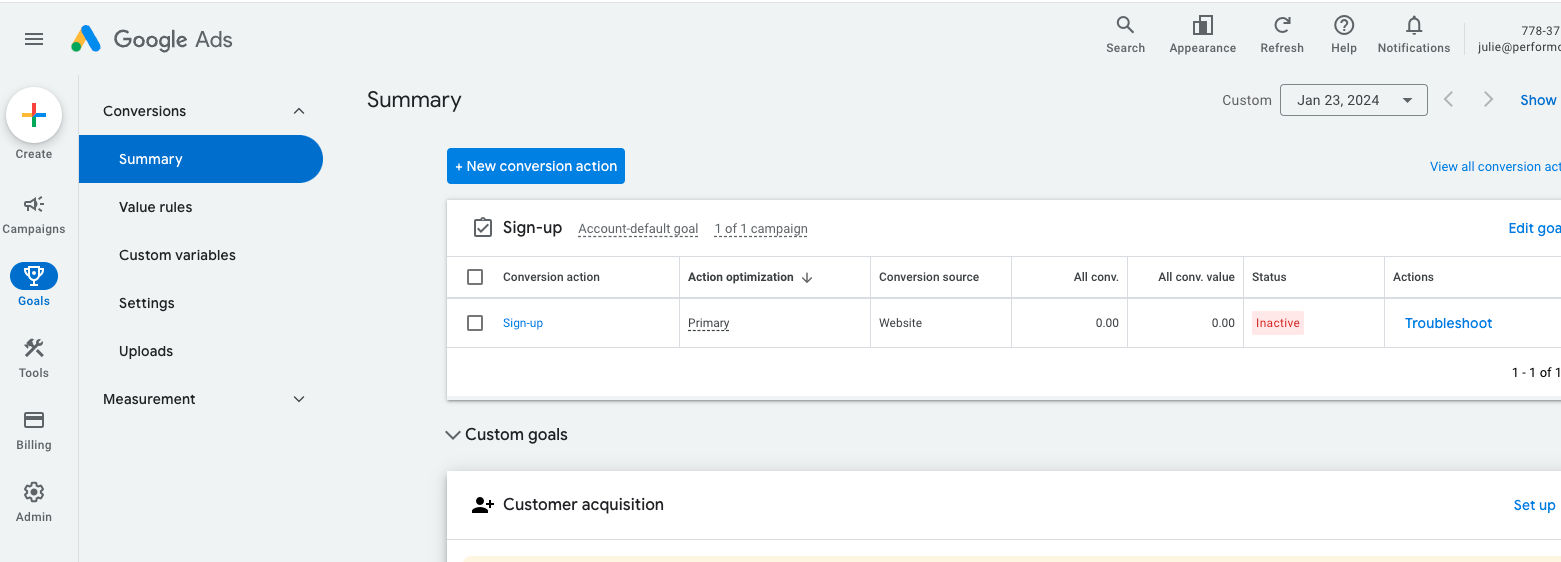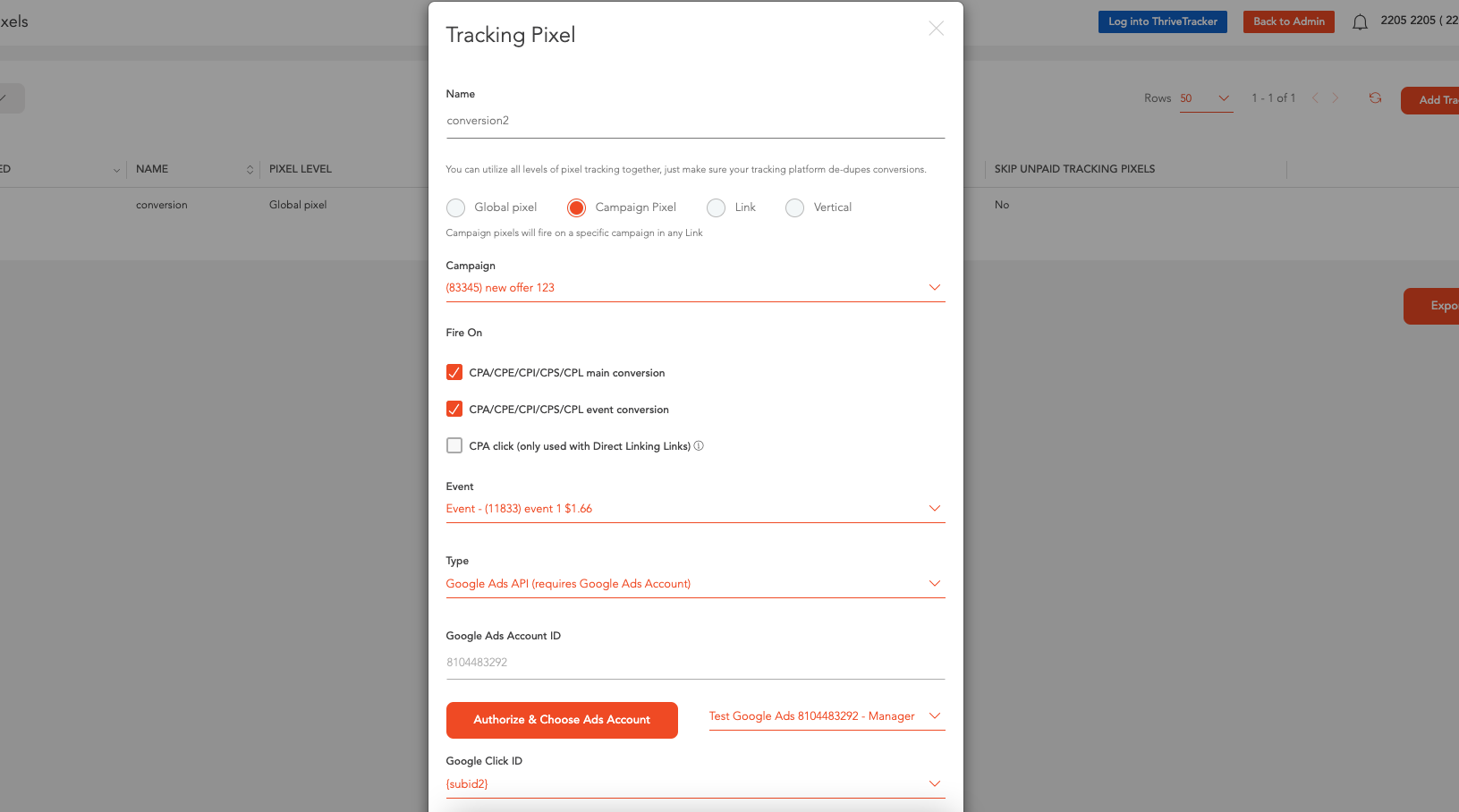Google Ads API
Overview
Perform[cb]'s Google Ads API solution is a complete cookie-less tracking solution that maximizes tracking in Google. It is just as easy to set up as a regular HTML Javascript pixel but is not affected by cookie blocking policies of many browsers, such as Safari on iOS, MacOS, and Firefox. We recommend always using the Google Ads API.
Google Setup
- In your Google Ads account, create a new Conversion Action by navigating to Goals > Conversions > Summary > +New Conversion Action
- Select Import data from Google Analytics or another source and under Other data sources or CRMs check Track conversions from clicks option.

- Click Continue and specify Category (Purchase, Imported Lead...), Conversion Name, under Value select Use different values for each conversion and select Every option in Count section.

- Important: Take note of the Conversion Name, you will be needing it later on as the API will require validation of the Conversion Name. Select Create and Continue and Done.
Setting this up in the PCB Platform is very simple - follow these steps:
Perform[cb] Setup
This is similar to setting up a regular Postback in Perform[cb]'s Platform.
- Log into Perform[cb] and navigate to Tracking Pixels > Add New
- Depending on your preference, select Global Pixel, Campaign Pixel, Link or Vertical. In most cases, you’ll select a specific campaign.
- Select Fire On “CPA/CPE/CPI/CPS/CPL main conversion”
- Select Type: “Google Ads API”
- Click on "Authorize & Choose Ads Account"
- This will prompt you to connect to your Google Ads account and data
- Important: You must have an active Google Ads account to use this feature
- This will prompt you to connect to your Google Ads account and data
- Google Click ID: Specify the parameter used for Google Click ID location (gclid, subid1, etc...). This is optional but is highly recommended to help with tracking. The easiest is to leave it at default setting at {gclid} - From referral URL, but this only works if you are not using landing pages. If you are using a landing page, then you should capture the gclid parameter on your landing pages and pass it to PCB via one of the subids. Then on this page, select which subid is passed into.
- Enter the Conversion Action Name exactly as you have defined it in Google Ads, as the API validation requires the Conversion Action Name
- Hit Save! You have now linked your Google Ads tracking with Perform[cb]
If you have any questions, please hit up your Partner Rep!